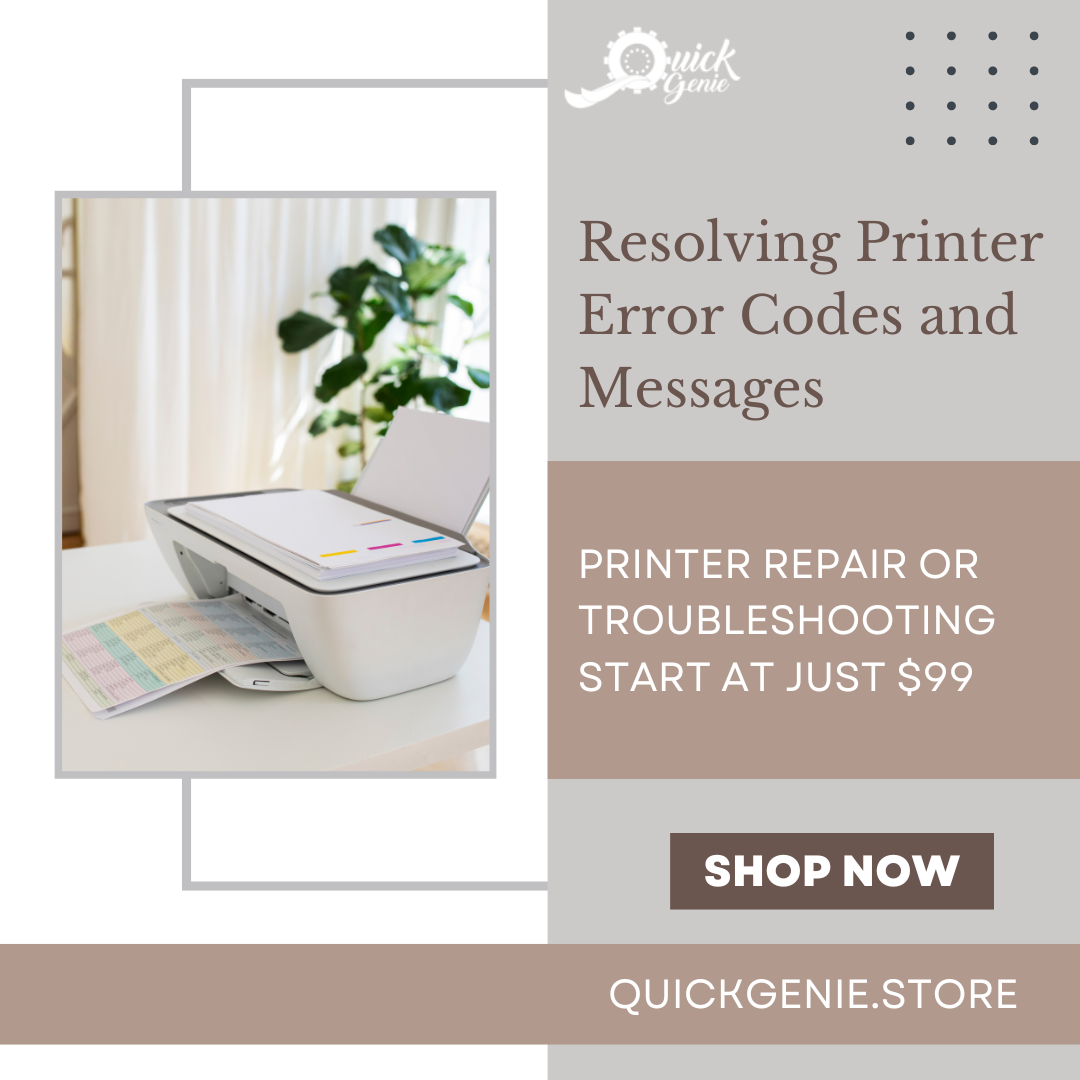Hire Trusted Professionals | Exceptional Handyman & Tech Services Delivered to Your Doorstep.
Printers have become an indispensable tool in our daily lives, allowing us to produce physical copies of documents, photos, and more. However, like any technology, printers are not immune to encountering errors and displaying cryptic error codes and messages. These error codes can be frustrating for users, especially if they disrupt important printing tasks. But fear not!
If you need help with repairing/troubleshooting a printer, please feel free to get in touch with us! QuickGenie can get the job done quickly and efficiently. Our highly-trained and professional technicians are here to help you with all our customers' tech needs. We also provide Exceptional Handyman & Tech Services delivered to Your Doorstep in San Jose, California. For more details, please click on this link: https://quickgenie.store or call us at +1-408 839 9298.
In this article, we'll explore some common printer error codes and messages and guide you through the troubleshooting process to get your printer back up and running smoothly.

Understanding Printer Error Codes and Messages:
Printer error codes and messages are designed to provide valuable information about the nature of the problem. They can indicate issues such as paper jams, ink or toner problems, connectivity errors, hardware malfunctions, etc. Understanding the error codes will help you diagnose and resolve the underlying issue more effectively.
Restarting the Printer:
Sometimes, a simple solution like restarting the printer can resolve many common errors. Turn off the printer, unplug it from the power source, wait for a few seconds, and then plug it back in. Power on the printer, and check if the error code or message persists. Often, this basic step can clear temporary glitches and restore normal functionality.
Checking for Paper Jams:
One of the most common printer errors is the dreaded paper jam. The error message may indicate the location of the jam or provide a specific error code related to paper handling problems. Carefully open the printer's paper trays and access points, and gently remove any jammed paper. Be sure to follow the manufacturer's guidelines to avoid damaging the printer.
Verifying Ink or Toner Levels:
Low ink or toner levels can trigger error messages and prevent printing. Check the ink or toner levels through the printer's control panel or software. If the levels are low, replace the cartridge with a new one or refill it following the manufacturer's instructions.
Updating Printer Drivers and Firmware:
Outdated or corrupted printer drivers can cause error messages or prevent the printer from functioning correctly. Visit the printer manufacturer's website to download the latest drivers and firmware updates for your printer model. Install the updates and check if the error persists.
Resolving Connectivity Issues:
If the printer is connected to a network, verify that it is properly connected and configured. Check network cables, wireless connections, or Bluetooth settings, and make sure the printer has a stable network connection. Restart the router or access point if necessary.

Performing a Hard Reset:
A hard reset can help clear persistent errors and restore the printer to its default settings. Refer to the printer's manual to find the specific steps for performing a hard reset. Keep in mind that this process may vary depending on the printer model.
Cleaning Printer Components:
Dirt, dust, and debris can cause various printer errors, affecting print quality and performance. Clean the printer's exterior and interior components regularly, including the paper feed rollers, printheads, and ink/toner cartridges. Follow the manufacturer's guidelines to avoid damaging sensitive parts.
Seeking Technical Support:
If you've tried the above steps and the error codes persist, it may be time to seek technical support. Contact the printer manufacturer's customer support or visit their online support forums to find solutions or seek assistance from other users who might have encountered similar issues.
Encountering printer error codes and messages can be frustrating, but with the right troubleshooting approach, most issues can be resolved quickly. Understanding the nature of the error, checking for common problems like paper jams and low ink/toner levels, updating drivers and firmware, and performing regular printer maintenance are key steps in resolving printer errors. In cases where the issue persists, don't hesitate to seek help from the manufacturer's customer support or knowledgeable communities. Remember, with patience and a methodical approach, you can overcome printer errors and get back to producing your documents and photos with ease. Happy printing!

If you need help with repairing/troubleshooting a printer, please feel free to get in touch with us! QuickGenie can get the job done quickly and efficiently. Our highly-trained and professional technicians are here to help you with all our customers' tech needs. We also provide Exceptional Handyman & Tech Services delivered to Your Doorstep in San Jose, California. For more details, please click on this link: https://quickgenie.store or call us at +1-408 839 9298.